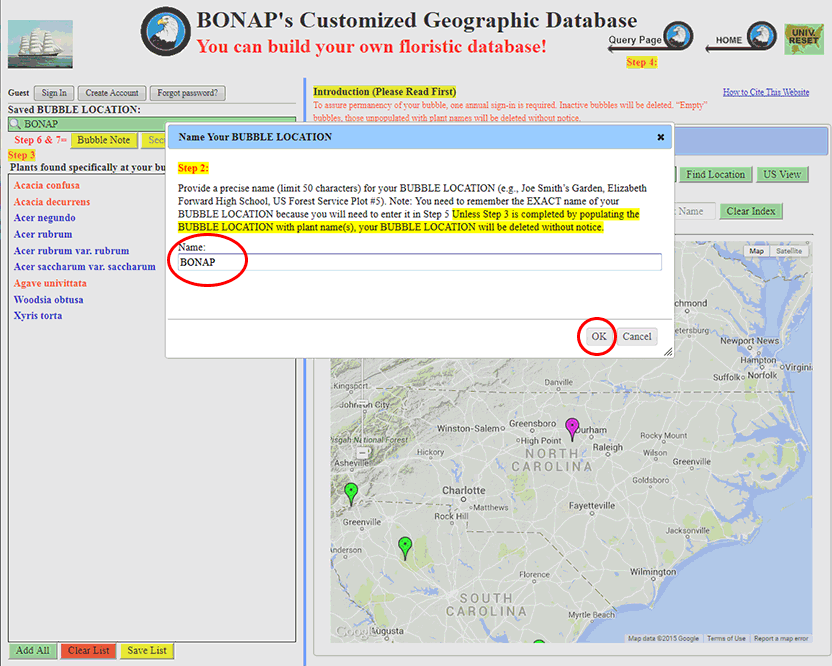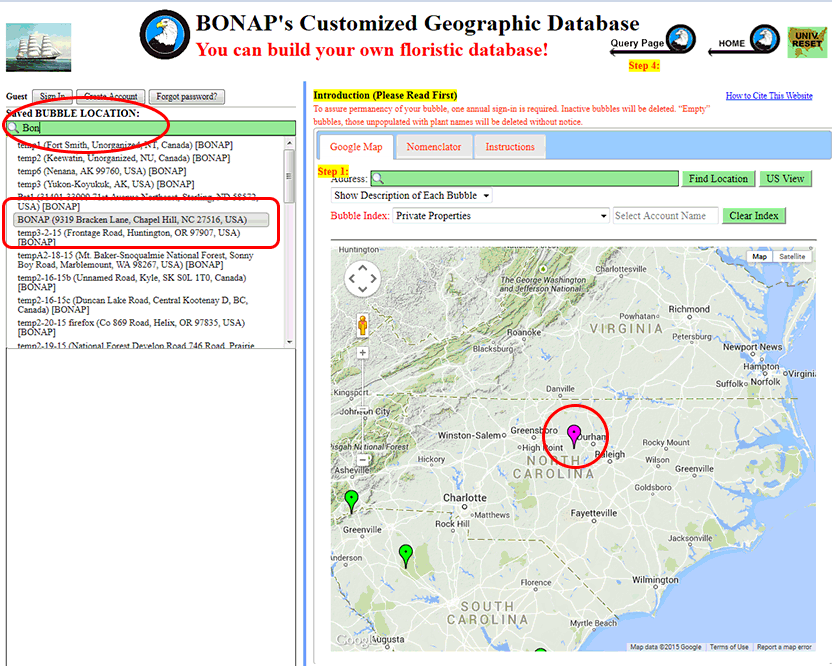
Editing Plants found at a Location Bubble - Step 1: To open a location bubble for the purpose of editing a plant list, either left-click on the bubble on the Google map, or enter the name, location, or partial name or location into the 'Saved BUBBLE LOCATION' search bar and select your location from the drop down list.
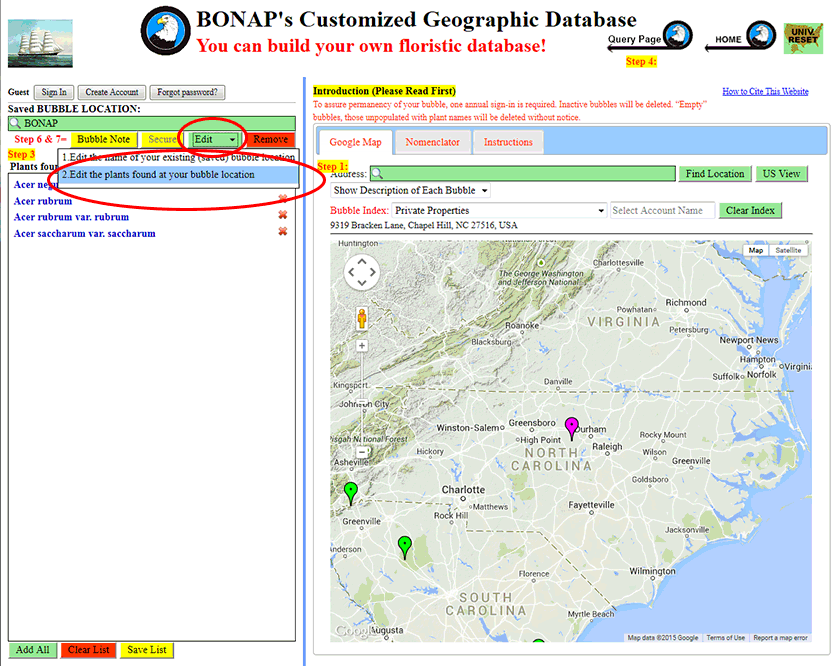
Editing Plants found at a Location Bubble - Step 2: To edit the list of plants found at this location, select option 2, "Edit the plants found at your bubble location," from the 'Edit' drop-down list.
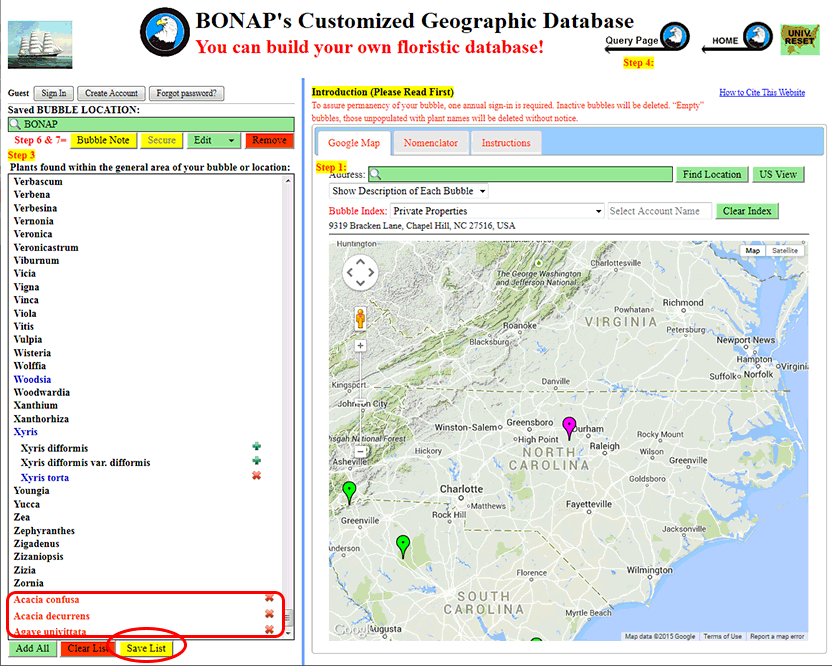
Editing Plants found at a Location Bubble - Step 3: As was done when you first populated this BUBBLE LOCATION, left click on any genus to open it and then add or remove plants from within that genus. Blue generic names indicate the presence of species marked as present for your BUBBLE LOCATION. Red names added from the Nomenclator will appear below the genera list. Once your editing is complete, click the 'Save List' button to save your changes.
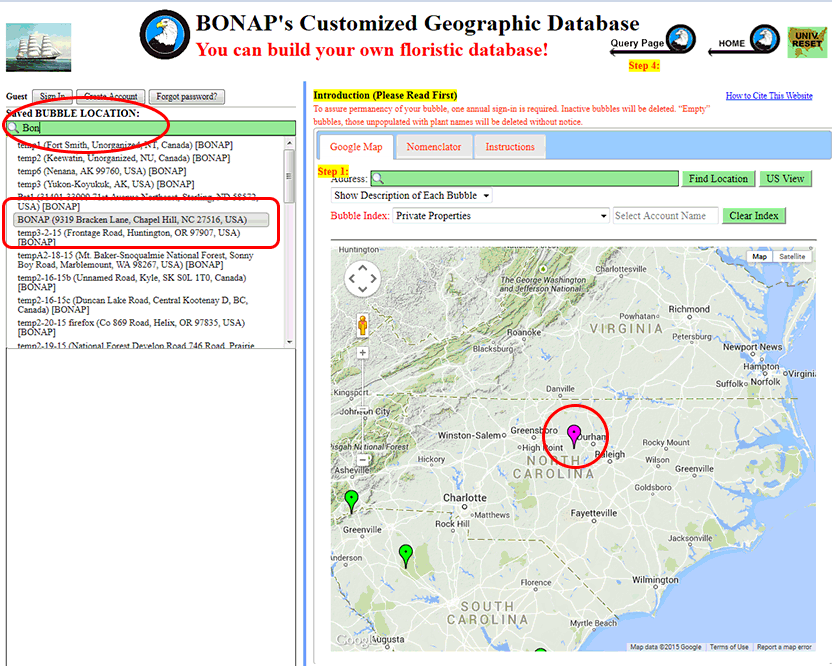
Editing the Name of a BUBBLE LOCATION - Step 1: To open a BUBBLE LOCATION for the purpose of editing the name of that location, either left-click on the bubble on the Google map, or enter the name, location, or partial name or location into the 'Saved Locations' search bar and select your location from the drop down list.
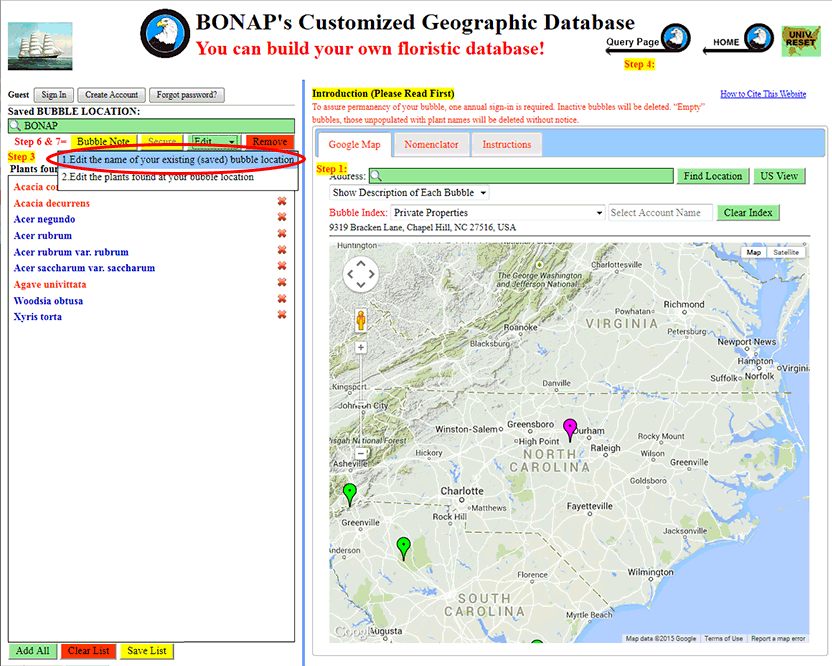
Editing the Name of a Location Bubble - Step 2: To edit the name of this location bubble, select option 1, "Edit the name of your existing (saved) bubble location," from the 'Edit' drop-down list.