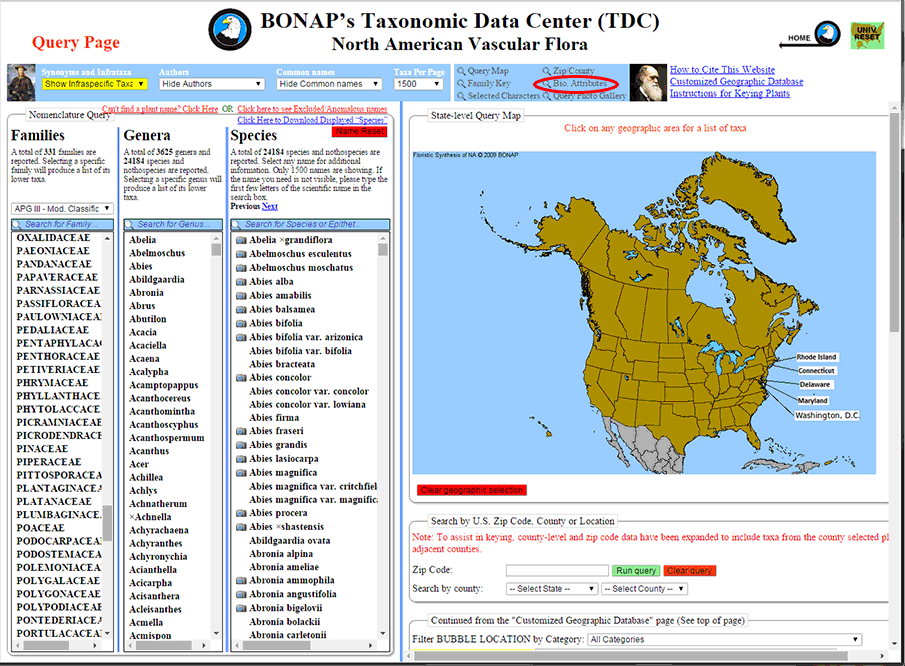
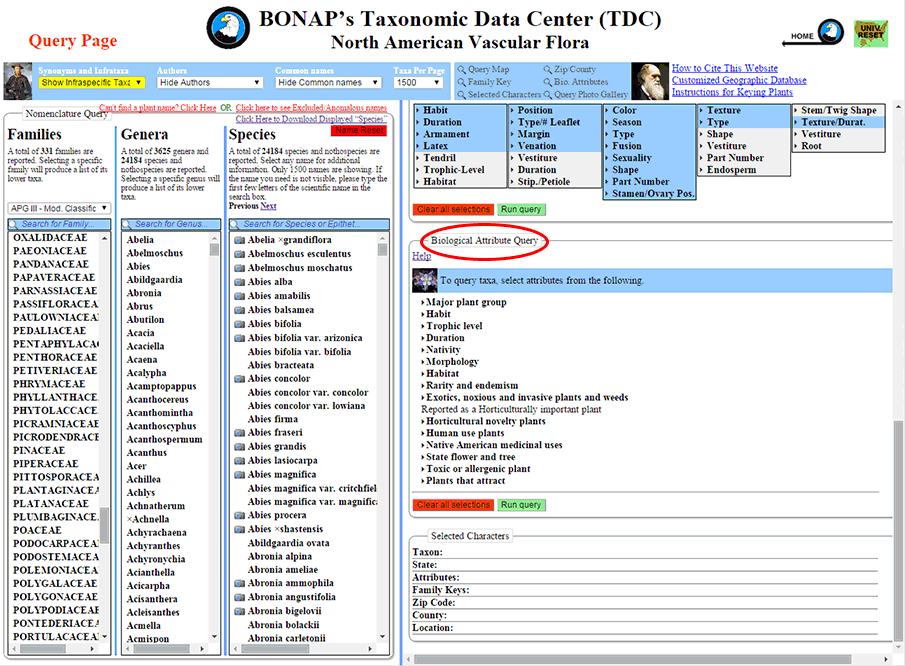
Step 2: Clicking on Biological Attributes directs the Query Panel to display your selection at the top of the panel or as close to the top of the panel as possible.
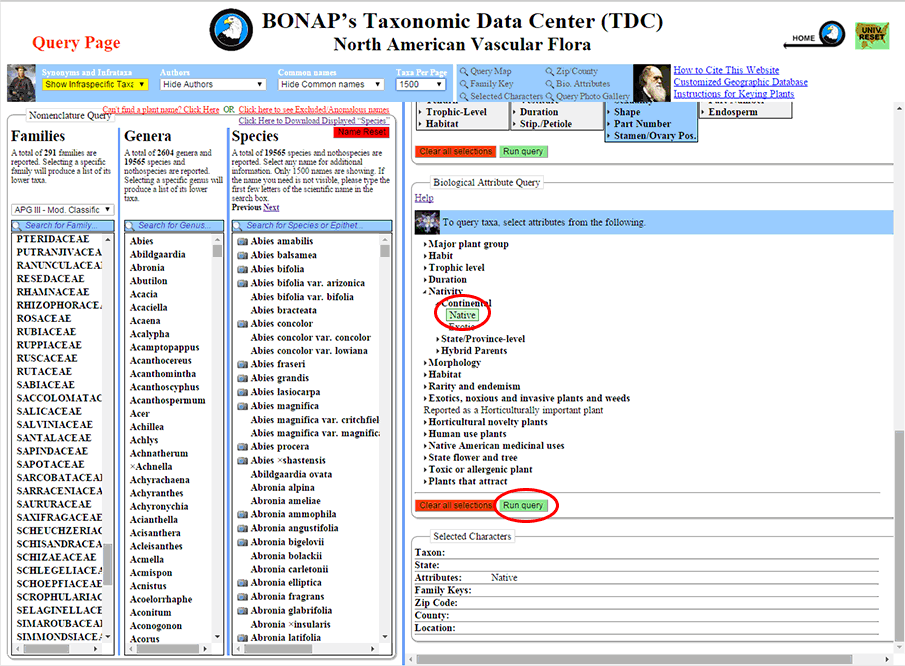
Step 3: In the event that you run a query (in this case for taxa native to North America), the blue bar functionality may be useful for further navigation.
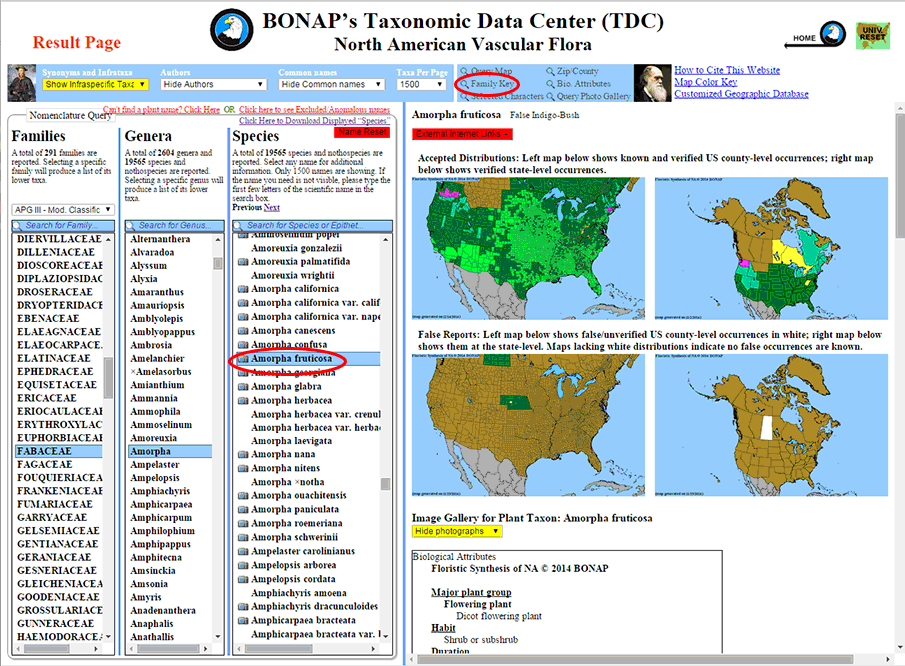
Step 4: While running a query (in this case, for plants native to North America), if you should click on a taxon (in this case, Amorpha fruticosa), you will be taken to the Results Panel. At this point, the blue bar will allow you to return to your query without losing any of the selections you have entered up to this point. In this example, "Family Key" will be selected from above the Results Panel.
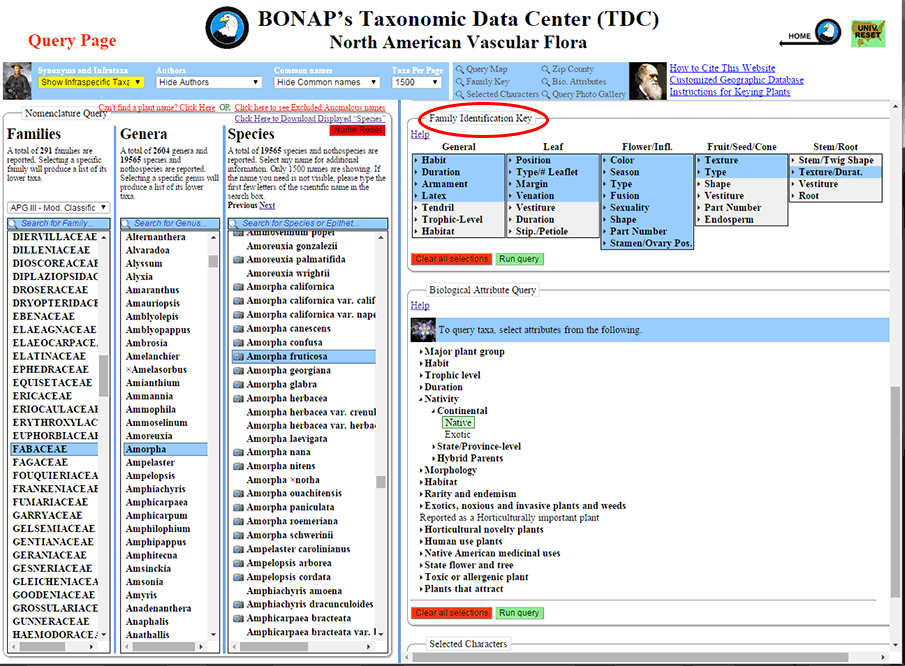
Step 5: Clicking on the Family Identification Key link takes you back to the Query Panel with your most recent query string still intact, thus allowing you to further refine your query.